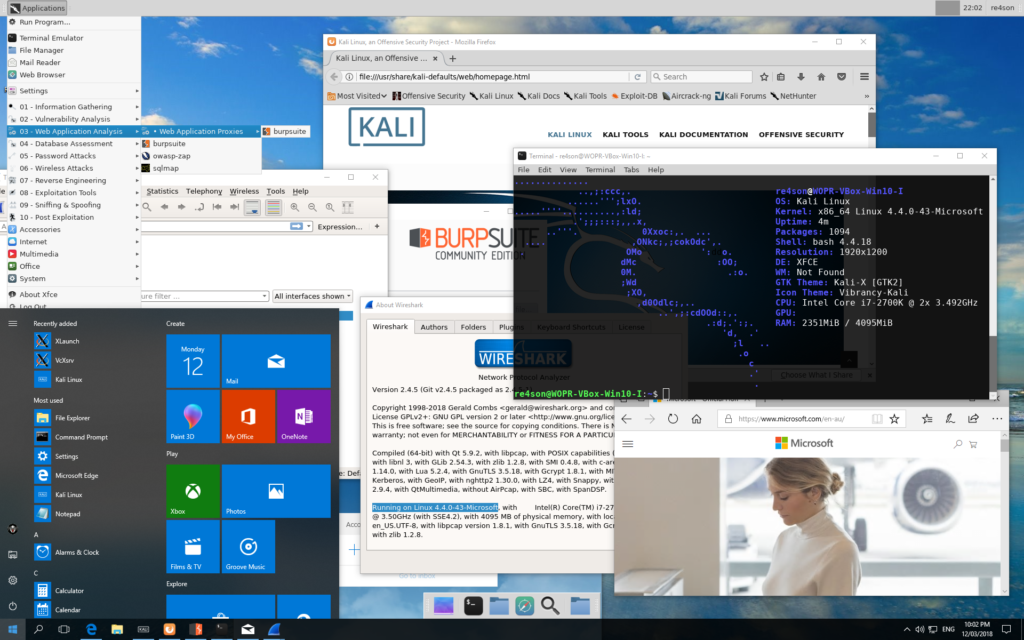Kali Linux Desktop integration with Windows 10
How it works:
- Kali Linux with XFCE Desktop Environment in Windows Subsystem for Linux (WSL)
- VcXsrv X Server for Windows is doing the hard GUI lifting
- XFCE is started natively in WSL and displayed by VcXsrv
Install Voodoo-Kali:
- Enable WSL and install Kali Linux from the Microsoft Store
- Get the full path of the Kali Linux chroot directory (%LOCALAPPDATA%\Packages\KaliLinux.<xxxxxxxxxxxxxxxxxxx>\LocalState\rootfs) and exclude it in your virus scanner settings
- Start Kali in Windows 10 as normal, unprivileged user and let it do its initial setup
- Run
wget https://raw.githubusercontent.com/Re4son/WSL-Kali-X/master/install-WSL-Kali-X bash ./install-WSL-Kali-X
- Download and install VcXsrv X Server from here:
https://sourceforge.net/projects/vcxsrv/files/vcxsrv/1.19.6.0/
Note: Don’t use any other versions as they probably break effects required for true voodoo magic. - Start VcXsrv, accept change in firewall rules, exit VcXsrv
Run Voodoo-Kali:
Start Kali in Windows as normal user (that’s default), and launch Voodoo-Kali:
- as normal user:
~/start-xfce
- as root:
sudo /root/xtart-xfce
Run Kali Desktop in an RDP session:
In Kali WSL, type:
sudo /etc/init.d/xrdp start
In Windows, run mstsc.exe and connect to “127.0.0.1:3390”
Status:
Voodoo-Kali is in it’s infancy and it is far from being elegant. I’m working on it though and step by step I’ll push out improvements. Below a snippet of the To-Do list:
- Clean up and comment the scripts
- Make for a cleaner exit
- Better error handling and dependency checking (get rid of sleeps, etc.)
- Improve stability of java programs
- Improve the looks??
- …
Any help is truly appreciated, in any shape or form – from tips to pull requests.
Why don’t you join the forums to discuss?
Sources:
https://github.com/Re4son/WSL-Kali-X
Pull requests, issues and comments are always welcome.